Key Bindings
This document describes the default keyboard shortcuts in Bintracker. All key bindings can be modified through Bintracker's configuration system. Plugins may register their own bindings, which are not listed here.
Global
| Key | Function |
|---|---|
Ctrl n |
New module... |
Ctrl o |
Open module file... |
Ctrl w |
Close module |
Ctrl s |
Save module |
Ctrl Shift s |
Save module as... |
Ctrl q |
Quit Bintracker |
Ctrl f |
Focus next buffer |
Ctrl b |
Focus previous buffer |
F1 |
Launch help in browser |
Module Edit
Playback
| Key | Function |
|---|---|
F5 |
Play from start |
F7 |
Play pattern |
F8 |
Stop playback |
Movement
| Key | Function |
|---|---|
Tab |
toggle focus between block view and order view |
Ctrl Tab |
Go to next subgroup tab |
Ctrl Shift Tab |
Go to previous subgroup tab |
Selection
| Key | Function |
|---|---|
Shift up/down/left/right |
Select contents |
Ctrl a |
Select all of current blocks |
Ctrl Shift a |
Select all blocks of current group |
Copy, Paste, Insert, Cut
| Key | Function |
|---|---|
Space |
Clear value under cursor (no shift) |
Insert |
Insert step in current block column |
Delete |
Cut current step from current block column (with shift) |
Backspace |
Cut previous step from current block column (with shift) |
Control Insert |
Insert row across block(s) (with shift) |
Control Backsapce |
Cut row across block(s) (with shift) |
Control + |
Increase order length |
Control - |
Decrease order length |
Ctrl c |
Copy selection (if any) or value under cursor |
Ctrl x |
Clear selection (if any) or value under cursor (no shift) |
Ctrl Shift x |
Cut selection (with shift) |
Ctrl v |
Paste from clipboard (no shift, fills selection if any) |
Ctrl Shift v |
Insert from clipboard (with shift, respects selection if any) |
Ctrl p |
Porous paste under current data |
Ctrl Shift p |
Porous paste over current data |
Ctrl Alt v |
Swap selection with clipboard contents |
Transformations
| Key | Function |
|---|---|
Ctrl u |
Transpose note up |
Ctrl d |
Transpose note down |
Ctrl Shift u |
Transpose octave up |
Ctrl Shift d |
Transpose octave down |
Ctrl Alt u |
Raise values by 1 |
Ctrl Alt d |
Lower values by 1 |
Ctrl Alt Shift u |
Raise values by logical unit (octave or 2^(bits/2)) |
Ctrl Alt Shift u |
Lower values by logical unit |
Ctrl i |
Linear Interpolation |
Ctrl Shift i |
Cosine Interpolation |
Ctrl l |
Scale values |
Ctrl t |
Invert values (min + max - x) |
Ctrl ? |
Randomize selection |
Ctrl r |
Reverse selection |
Ctrl h |
Shuffle selection |
Ctrl Shift h |
Shuffle selection (synchronized) |
Note Entry
The main part of the keyboard functions like a two-row piano keyboard, as shown in the image below. Key 1 inserts a rest.
Notes on the lower half will use the current base octave, while the upper row will use the current base octave + 1. Holding Shift while entering a note will modify the note's octave. On the lower piano row, the base octave decreases by 1, on the upper row it increases by one.
In the following image, a number in the top right corner of a key represents the regular octave offset, and a number in the lower right corner represents the shifted octave offset.
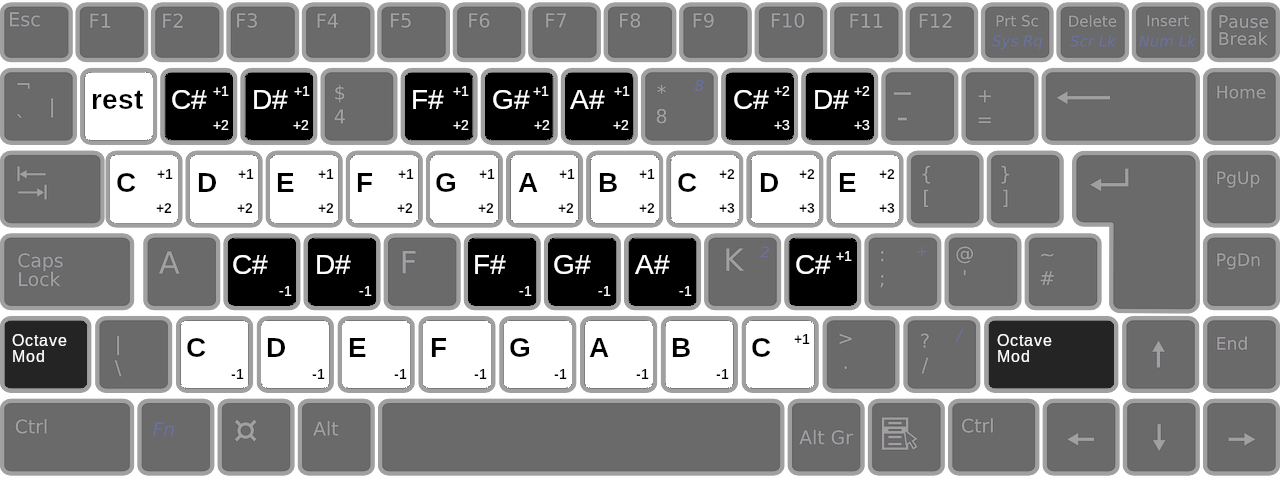
Other
| Key | Function |
|---|---|
. |
repeat last set value |
Numeric columns accept any number that is valid for the given command, using the radix (number base) set in (settings 'number-base). Trigger commands accept any of the piano keys.
REPL
Bindings for the REPL are not finalized yet.
| Key | Function |
|---|---|
Return |
Evaluate command |
Ctrl l |
Clear REPL |
Alt p |
Get previous command from history |
Alt n |
Get next command from history |
There are a number of bindings that are not yet configurable. These are mostly standard shortcuts used by any modern text editor, ie. Shift + arrow keys selects, Ctrl-C/Ctrl-X/Ctrl-V copies/cuts/pastes, and so on.
Screen Reader
These bindings assume you have a screen reader enabled in config.scm.
| Key | Function |
|---|---|
Alt w |
Report value under cursor (what?) |
Alt Shift w |
Report location of cursor (where?) |